Creating a Great Looking Email in Sugar Sell
Sugar Sell’s Email template editor works OK if you need to send a basic email out. It comes with a WYSIWYG editor, which is used to style text. (Ex: options for bold, underline, font size, font color, alignment, etc.) This works great for simple notification emails or short email messages to send to leads.
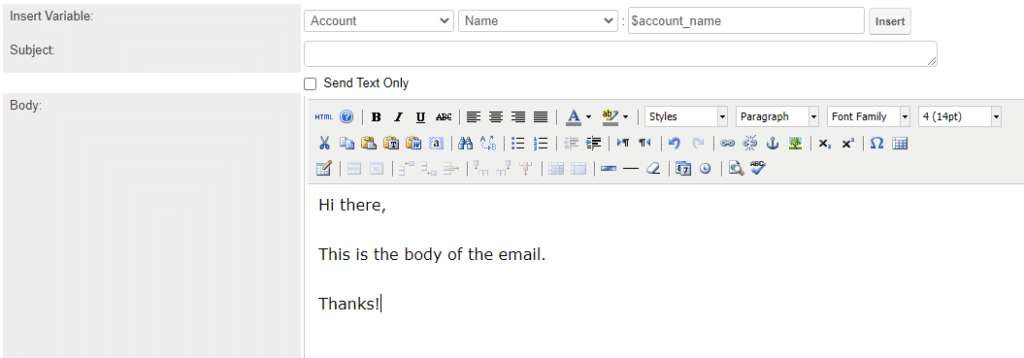
However, if you want to send out fancier-looking emails, such as invitations to events or webinars, Sugar Market‘s email building capabilities can help you build great-looking emails and leverage them in Sugar Sell. Read on to see what your options are!
Using Sugar Market Email Templates in Sugar Sell
To use Email templates from Sugar Market to Sugar Sell, you need to create them in Sugar Market first. Sugar Market’s drag-and-drop Email Builder to personalize, tweak, and change your email copy until you achieve your desired email design. And, as a bonus, it’s incredibly simple to use and doesn’t require you to be a coding wizard.
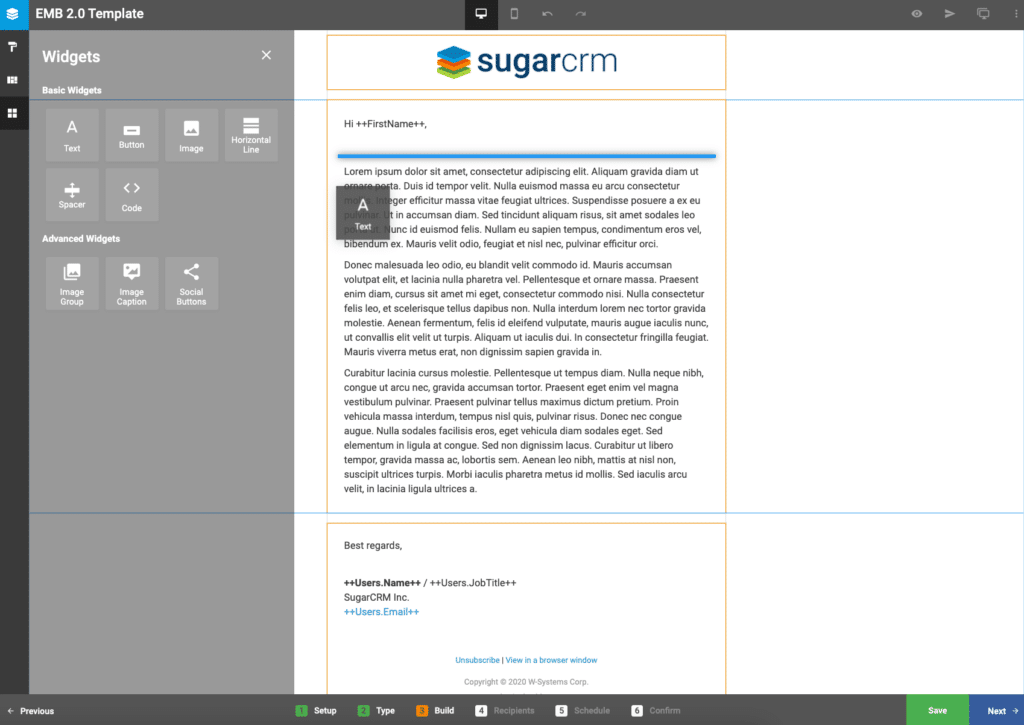
Once you’re happy with your design, save your email as a template. You’ll then need to give it a name and select where you want it placed. We recommend being very specific with your template names – you don’t want to confuse your CRM team!
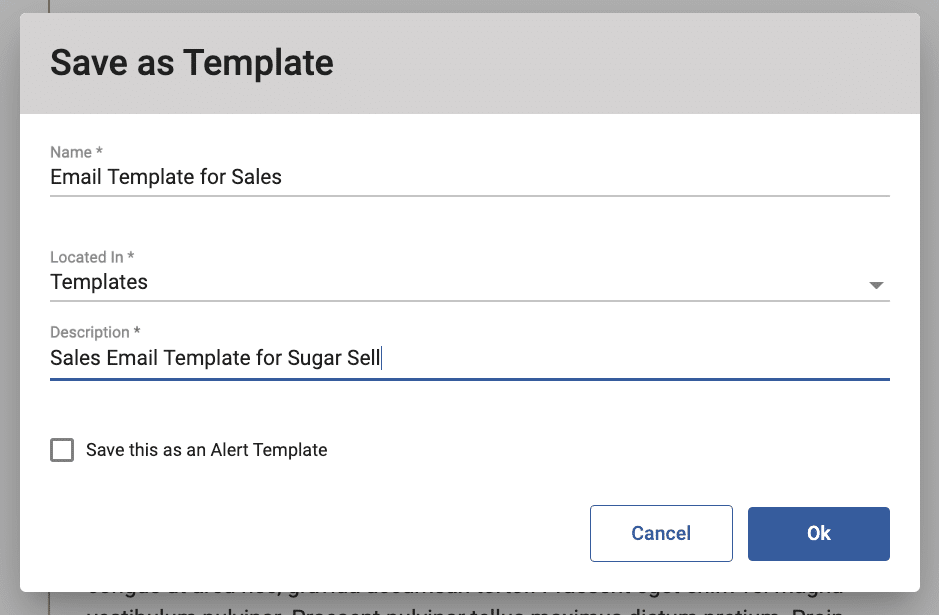
With the email template ready for use in Sugar Sell, you can now send emails to your leads and contacts in a matter of seconds. Just go to your lead and contact of choice in Record View and click the Sugar Market button.
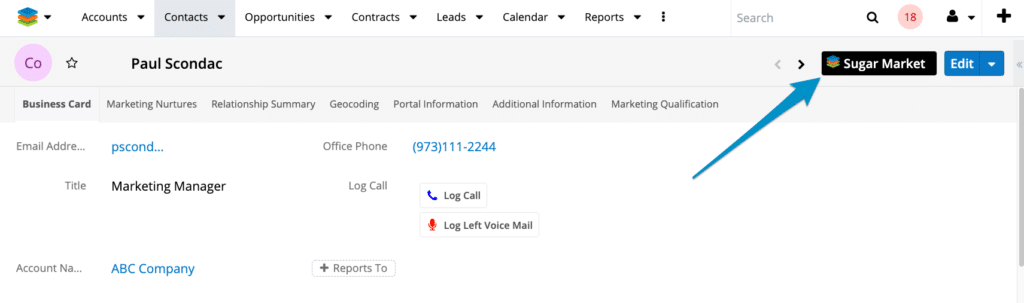
If you need to make slight adjustments to your email before sending, you can make any tweaks in the email within Sugar Market’s iFrame in Sugar Sell.
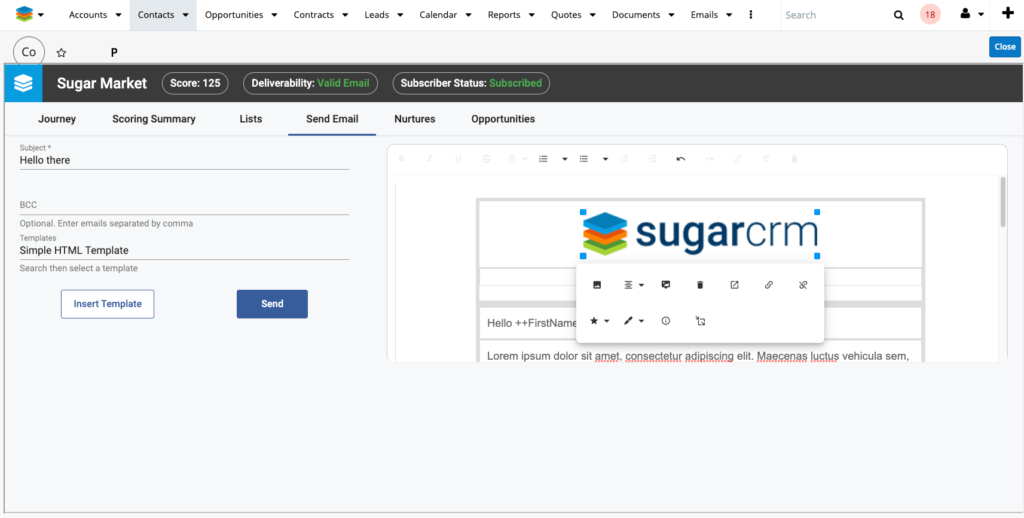
That should help you get started on your way to leverage Sugar Market’s email building capabilities directly within Sugar Sell. However, what if you need to have fancy emails in your SugarBPM workflows as well? Simple: use Sugar Market!
Using Sugar Market Email Templates with SugarBPM
Migrating Sugar Market email templates into your SugarBPM email templates is a hassle-free process. To get started, open one of your Sugar Market emails you want to use as your template. Then, go to Options and select Source Code.
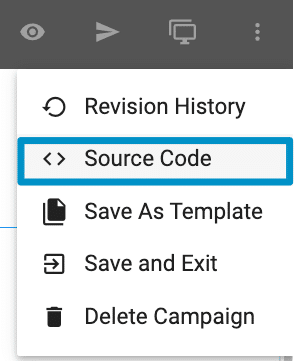
Once the code window opens, all you need to do is to click the Copy button (unless you really want to try and decipher the code, that is).
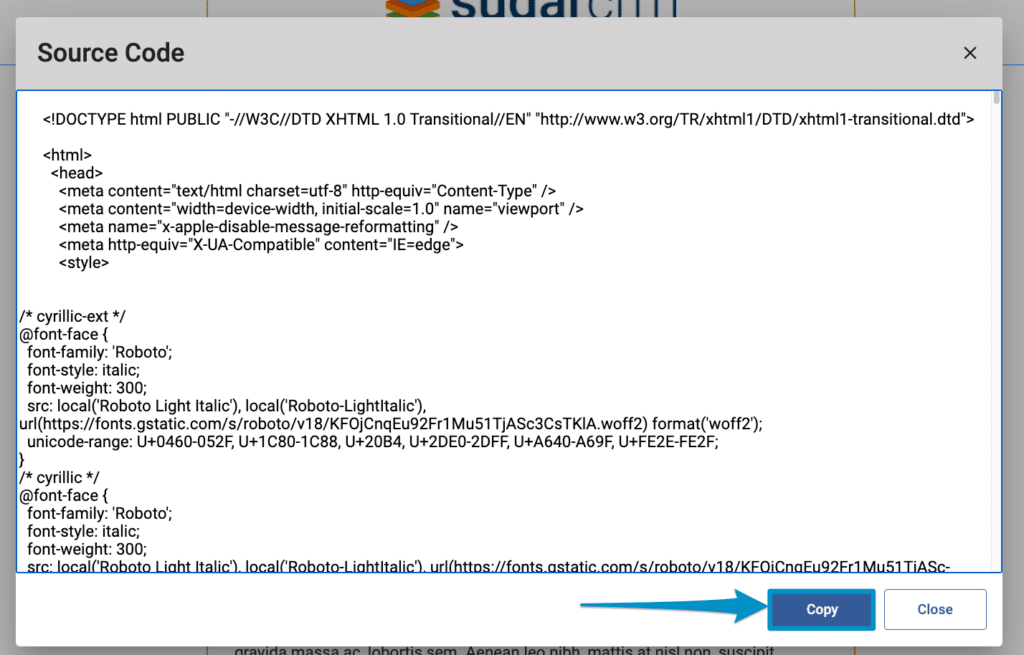
Then, with your email code still in your clipboard, go back to your Sugar Sell process email template, and click on Source Code.
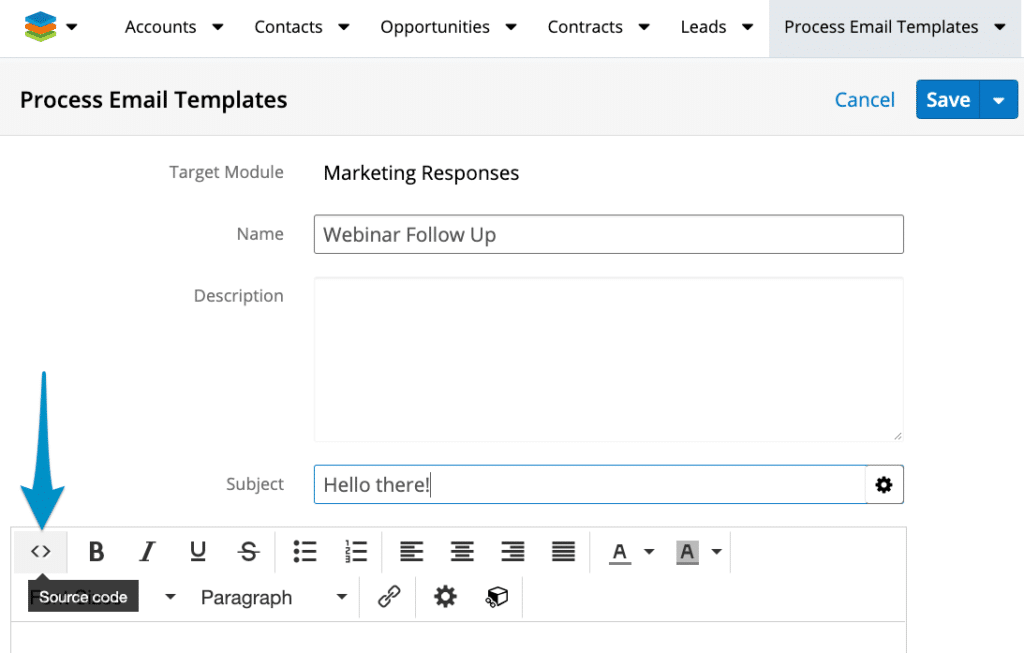
A few more steps left – go ahead and paste your code, then exit the Source Code view. This is what will happen:
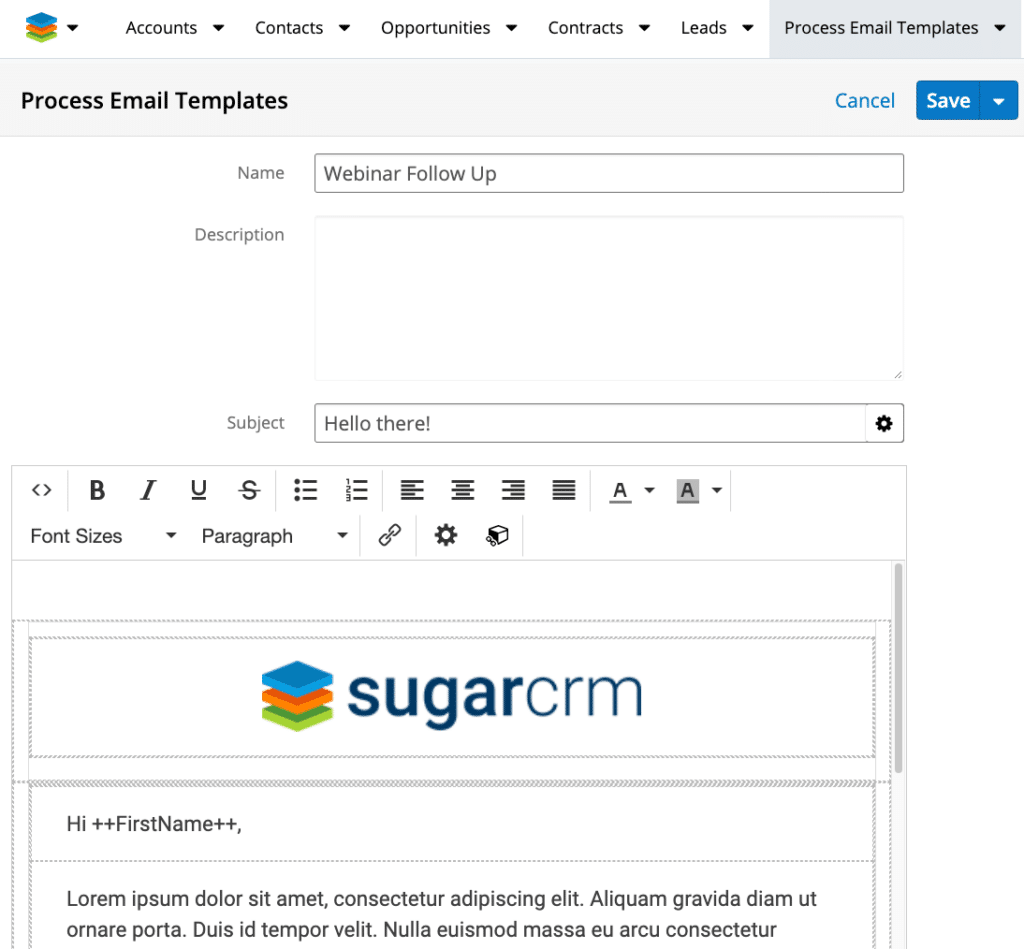
Please note that you will have to update Sugar Market merge fields with Sugar Sell’s syntaxes for its own fields. However, the heavy lifting is done!
We hope this quick overview will help you start leveraging Sugar Market’s emails in Sugar Sell. For more information or tips on creating email templates in Sugar Sell and Sugar Market, feel free to contact us today.



